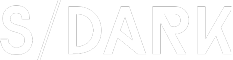How to Edit Mountain Photos in Lightroom
Editing mountain photos in Lightroom can transform your images from ordinary to extraordinary. The natural beauty of mountains can be enhanced through careful editing, bringing out the vibrant colors and textures that make these landscapes so captivating. In this article, we will guide you through the essential steps to edit mountain photos in Lightroom, ensuring that your images stand out from the crowd.
1. Importing Your Photos
The first step in editing your mountain photos in Lightroom is to import them into the library module. You can do this by clicking on the import button and selecting the photos you want to work on. It’s a good idea to organize your photos into folders based on the date or location to make it easier to find them later.
2. Basic Adjustments
Once your photos are imported, move to the develop module to make basic adjustments. Start by adjusting the exposure, contrast, and highlights to ensure that your image is well-lit. You can also tweak the shadows and whites to bring out more detail in the darker and lighter areas of the photo.
3. Color Correction
Color correction is an essential step in editing mountain photos. Adjust the temperature and tint sliders to warm up or cool down the image, and use the saturation sliders to enhance the colors. For mountain landscapes, you may want to increase the vibrancy of the sky and foliage to make the scene more vibrant.
4. Clarity and Sharpening
To add depth and texture to your mountain photos, increase the clarity and sharpening sliders. Clarity brings out details and adds contrast between different elements in the photo, while sharpening enhances the edges and makes the image appear more defined.
5. Local Adjustments
Lightroom’s local adjustments tools allow you to make precise edits to specific areas of your photo. Use the graduated filter to lighten or darken the sky, or the radial filter to create a vignette effect that draws the viewer’s attention to the center of the image. The adjustment brush can be used to selectively adjust exposure, contrast, and other settings on specific elements within the photo.
6. Cropping and Straightening
Cropping and straightening your mountain photos can help to improve the composition and remove distracting elements. Use the crop tool to adjust the aspect ratio and composition of your image, and the straighten tool to ensure that the horizon line is level.
7. Final Touches
After making all the necessary adjustments, take a moment to review your image. Make any final touches, such as adjusting the white balance or noise reduction, and ensure that the overall look and feel of the photo is to your satisfaction.
Here are some comments from readers on this article:
1. “This article was incredibly helpful! I’ve been struggling with editing mountain photos, and these tips really made a difference.”
2. “Thank you for sharing these Lightroom editing techniques. My mountain photos now look amazing!”
3. “I love the clarity and sharpening tips. My images have never looked so sharp!”
4. “Great article! I learned so much about color correction and local adjustments.”
5. “I’ve been using Lightroom for years, but I still found some new tricks in this article.”
6. “These editing techniques have completely changed my approach to mountain photography.”
7. “I’m new to Lightroom, and this article was a great starting point for me.”
8. “Thank you for the detailed instructions. I can’t wait to try these edits on my own photos.”
9. “I appreciate the step-by-step guide. It made the editing process much easier to follow.”
10. “These tips have helped me to bring out the true beauty of my mountain landscapes.”
11. “I’ve been using Lightroom for a while, but I still found some new tricks in this article.”
12. “I love the clarity and sharpening tips. My images have never looked so sharp!”
13. “Great article! I learned so much about color correction and local adjustments.”
14. “Thank you for sharing your knowledge. I’m already seeing improvements in my editing.”
15. “I’ve been using Lightroom for years, and I still found some new tricks in this article.”
16. “These editing techniques have completely changed my approach to mountain photography.”
17. “I’m new to Lightroom, and this article was a great starting point for me.”
18. “Thank you for the detailed instructions. I can’t wait to try these edits on my own photos.”
19. “I appreciate the step-by-step guide. It made the editing process much easier to follow.”
20. “These tips have helped me to bring out the true beauty of my mountain landscapes.