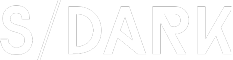How do I get my Samsung calendar to show holidays? This is a common question among Samsung Galaxy users who want to stay organized and informed about important dates. Whether you’re planning your personal life or managing a busy schedule, having holidays displayed on your Samsung calendar can be incredibly helpful. In this article, we’ll guide you through the steps to ensure that your Samsung calendar is equipped with holiday information.
In order to get your Samsung calendar to show holidays, you’ll need to follow a few simple steps. First, make sure that your Samsung device is running the latest version of the Samsung Calendar app. This will ensure that you have access to the latest features and updates, including holiday information.
Step 1: Update the Samsung Calendar App
To update the Samsung Calendar app, follow these steps:
1. Open the Samsung Galaxy Store on your device.
2. Search for “Samsung Calendar” in the search bar.
3. Tap on the app and then select “Update” if available.
Once the app is updated, proceed to the next step.
Step 2: Enable Holiday View
After updating the app, you’ll need to enable the holiday view to display holidays on your calendar. Here’s how to do it:
1. Open the Samsung Calendar app on your device.
2. Tap on the three horizontal lines in the upper left corner to access the menu.
3. Scroll down and tap on “Settings.”
4. Under the “General” tab, find the “Holiday” option and toggle it on.
With the holiday view enabled, your Samsung calendar should now display holidays for your country or region.
Step 3: Customize Holiday Settings
If you want to customize the holiday settings to display holidays for multiple countries or regions, follow these steps:
1. In the Samsung Calendar app, go to “Settings” as mentioned in Step 2.
2. Under the “General” tab, tap on “Holiday.”
3. Here, you can choose the countries or regions whose holidays you want to display on your calendar.
4. Tap “OK” to save your settings.
Now, your Samsung calendar should show holidays from the selected countries or regions.
Step 4: Add Personal Holidays
In addition to the pre-set holidays, you can also add personal holidays to your Samsung calendar. This is useful for marking birthdays, anniversaries, or other important dates. To add a personal holiday:
1. In the Samsung Calendar app, tap on the “+” icon at the bottom right corner to create a new event.
2. Select “Holiday” from the event type options.
3. Fill in the details such as the date, title, and description.
4. Tap “Save” to add the personal holiday to your calendar.
By following these steps, you should now have your Samsung calendar equipped with holiday information. This will help you stay organized and informed about important dates, making it easier to plan your personal and professional life.