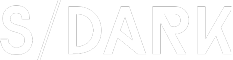How to Provide Administrator Permission in Windows 10
In the modern digital age, having administrative privileges on your Windows 10 computer is crucial for managing system settings, installing software, and performing various tasks that require elevated access. Whether you are a system administrator or just someone who needs to perform administrative tasks occasionally, this article will guide you through the process of providing administrator permission in Windows 10.
Step 1: Open User Accounts
The first step to provide administrator permission is to access the User Accounts settings. To do this, follow these instructions:
1. Click on the Start button located at the bottom left corner of your screen.
2. Type “User Accounts” in the search bar and select the “User Accounts” option from the search results.
Step 2: Change Account Type
Once you have opened the User Accounts settings, you will see a list of user accounts on your computer. To change the account type of a user, follow these steps:
1. Select the user account for which you want to provide administrator permission.
2. Click on the “Change account type” link on the left side of the window.
3. Select “Administrator” from the list of account types and click “OK.”
Step 3: Confirm Changes
After selecting the “Administrator” account type, you will be prompted to confirm your changes. Click “Yes” to proceed.
Step 4: Restart Your Computer
In some cases, you may need to restart your computer for the changes to take effect. Save any unsaved work and restart your computer.
Step 5: Verify Administrator Permission
Once your computer has restarted, log in to the user account for which you provided administrator permission. To verify that the changes have been applied successfully, try performing an administrative task, such as installing a new program or changing system settings. If the task is completed without any issues, it means you have successfully provided administrator permission.
Conclusion
Providing administrator permission in Windows 10 is a straightforward process that can be completed in just a few steps. By following the instructions outlined in this article, you can ensure that the necessary users on your computer have the appropriate access to perform critical tasks. Remember to exercise caution when granting administrative privileges, as this level of access can pose security risks if misused.