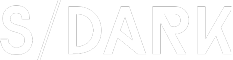How to Alter Fonts in Illustrator: A Comprehensive Guide
Adobe Illustrator is a powerful tool used by designers worldwide for creating vector graphics, illustrations, and artwork. One of the key features of Illustrator is its ability to manipulate text, including altering fonts. Whether you want to change the font style, size, weight, or color, this guide will walk you through the process step by step.
Step 1: Open Your Illustrator Document
Before you can begin altering fonts, you need to have an Illustrator document open. If you don’t have a document, create a new one by clicking on “File” > “New” and choosing the appropriate document settings for your project.
Step 2: Select the Text Tool
With your document open, select the Text Tool (T) from the toolbar on the left side of the screen. The Text Tool allows you to create and edit text in your Illustrator document.
Step 3: Click and Drag to Create Text
Click and drag on the canvas to create a text box. Once you’ve created the text box, you can start typing your text. If you already have text in your document, simply select the text by clicking on it.
Step 4: Access the Character Panel
With the text selected, go to the “Window” menu and choose “Character” to open the Character Panel. The Character Panel is where you can adjust various text properties, including font, size, weight, and color.
Step 5: Change the Font
In the Character Panel, you’ll see a dropdown menu labeled “Font.” Click on the dropdown menu and select the font you want to use from the list of available fonts. Illustrator will automatically apply the new font to the selected text.
Step 6: Adjust Font Size and Weight
Below the font dropdown menu, you’ll find options to adjust the font size and weight. Enter the desired size in the “Size” field, and use the “Weight” dropdown menu to select the desired font weight, such as Regular, Bold, or Italic.
Step 7: Change Font Color
Next to the “Weight” dropdown menu, you’ll find a color swatch. Click on the swatch to open the Color Palette and choose a new color for your text. You can also enter a specific color value using the color picker.
Step 8: Apply Additional Text Properties
The Character Panel offers many other text properties you can adjust, such as tracking, kerning, leading, and baseline shift. Experiment with these settings to achieve the desired look for your text.
Step 9: Save Your Work
Once you’ve made all the desired changes to your text, save your Illustrator document by clicking on “File” > “Save” or “File” > “Save As” to ensure that your work is preserved.
Conclusion
Altering fonts in Illustrator is a straightforward process that can greatly enhance the visual appeal of your designs. By following these steps, you can easily change fonts, adjust size and weight, and apply various text properties to create stunning artwork. Happy designing!