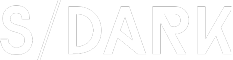How to Detect if a File is Altered on Windows
In today’s digital age, data security is a top priority for individuals and organizations alike. Ensuring that files remain intact and unaltered is crucial to maintain the integrity of sensitive information. Whether you are a professional or a casual user, it is essential to know how to detect if a file has been altered on a Windows system. This article will guide you through the steps to identify file alterations and protect your data.
1. Use File Hashing
One of the most effective ways to detect file alterations is by using file hashing. Hashing is a process that generates a unique, fixed-size string of characters, known as a hash value, from an input file. If the file is altered in any way, its hash value will change. Here’s how to use file hashing to detect alterations:
a. Download and install a file hashing tool, such as HashCalc or WinHasher.
b. Open the tool and select the file you want to check for alterations.
c. Generate the hash value for the file.
d. Save the hash value for future reference.
e. Whenever you need to verify the file’s integrity, generate its hash value again and compare it with the saved hash value. If they match, the file has not been altered; if they don’t, the file has been modified.
2. Use File Properties
Another method to detect file alterations is by examining the file properties. Windows provides detailed information about files, including their creation date, modification date, and access date. If any of these dates change, it may indicate that the file has been altered. Here’s how to check file properties:
a. Right-click on the file and select “Properties.”
b. Look at the “Modified,” “Created,” and “Accessed” dates.
c. Compare these dates with the last known good state of the file. If any of these dates have changed, the file may have been altered.
3. Use Antivirus Software
Antivirus software can also help detect file alterations. Modern antivirus programs include features that monitor files for changes and alert you if they detect any suspicious activity. To use antivirus software for this purpose:
a. Ensure that your antivirus software is up to date.
b. Run a full system scan to check for malware and other threats.
c. If the antivirus software detects any suspicious files, follow the recommended actions to remove or quarantine them.
4. Use File Integrity Monitoring Tools
For organizations that require a more robust solution, file integrity monitoring (FIM) tools can be employed. FIM tools continuously monitor files for changes and alert administrators when alterations occur. These tools can be integrated into your Windows system and configured to suit your specific needs.
In conclusion, detecting file alterations on a Windows system is essential for maintaining data integrity. By using file hashing, examining file properties, antivirus software, and file integrity monitoring tools, you can ensure that your files remain secure and unaltered. Stay vigilant and take proactive measures to protect your data from unauthorized modifications.